How to Change Time on Your Fitbit
The time on your Fitbit device may go wrong when you travel to a different time zone or when your clocks change for Daylight Savings.
Changing Time on the Fitbit device is the same for all the devices whatever it is Versa, Iconic,charge2, Atla, Ace.
- Before getting into the procedure lets know how the time/clock works on the Fitbit trackers:
- The time on your is managed in the same manner as you buy low-cost basic model i.e. Fitbit Zip or Fitbit One or a high-end Fitbit tracker Fitbit Atla, Iconic
- Whatever time and date it is on the device, with which you sync your Fitbit, that time copies over to your tracker.
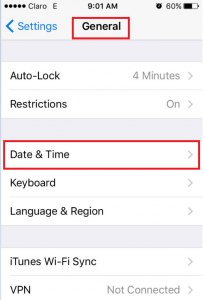
How to change the Time Zones On Fitbit Tracker
When you are in Different time zones, maybe for a short period of time, you can manually set your device to be in its original time zone which is done by turning off your time zone to Auto-Update in your particular Fitbit App Settings.
- Select Options> Advanced Settings > Time Zone.
- By default, it automatically changes time zones whenever your device is relocated to a different region.
- Now Press the auto slider to lock the current time zone.
Hence, no matter where you go, your Fitbit will stay within the same time zone.
How to Change Time On a Fitbit Device
All Fitbit trackers are programmed to fix the matching time on the device they sync to like your tablet, computer, or Smartphone. To change the time on your Fitbit tracker, first, you need to change the time on the device that you sync it to and then perform a sync via the Fitbit app.

How to fix the Time on FITBIT using Your iPhones
- Go to your Fitbit app, tap the Today tab> your profile picture > Advanced Settings.
- On-Time Zone, turn off the Set Automatically
- Click on Time Zone and select the correct time zone.
- Then Sync your Fitbit device.
How to Fix Time on FITBIT using Your Android Device
- In your Fitbit app, click the Today tab > your profile picture > Advanced Settings.
- Now turn off the Automatic time zone
- Then Click onSelect time zone and select the correct time zone.
- Finally, Sync your Fitbit device.
How to Fix the Time via Fitbit.com dashboard
- Log into your fitbit.com dashboard and click on the icon> Settings > Personal Info.
- Go to Advanced Settings, select the Time zone, and choose your time zone.
- ClickSubmitand sync your Fitbit device
How to Change Time to a 12 or 24-hour clock on FITBIT Device?
- From your fitbit.com dashboard, click the gear icon > Settings > Personal Info.
- Click on Advanced Settings, find Clock Display Time, and select whether you want the time shown in 12-hour or 24-hour clock units.
- Tap onSubmit and sync your device.
Note: If you changed time zones and then the time on your device is still incorrect after you sync your device, then make sure the time zone setting is correct.
Have Any Doubts or Not able to resolve the issue. Please comment on your queries in the comments below and we will solve your issues. Also if you found any other way to resolve the issue please comment below