HOW TO GENERATE E -WAY BILL MONTHLY REPORT
EWay Bill is an Electronic Waybill Used for the movement of goods to be generated on the eWay Bill Portal. When it is generated, a unique Eway Bill Number (EBN) is allocated and is available to the transporter, supplier, and recipient.
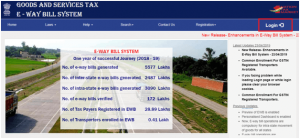
GENERATE E-WAY BILL:
E-Way Bills can be generated in the following way by GSTN:
- ONLINE: Log into the e-Way Bill portal as the user and click on ‘Generate new’ option under the main tab ‘e-way bill’ appearing on the left-hand side of the dashboard
Pre-requisites for generating E-way Bill:
Here are certain things that must exist before you could start generating your e-way bill on e-way bill portal:
- Registered on EWB Portal.
- All the details must be available in hands before starting to generate-way a bill for reference purposes.
- If the goods must be transported through the road, then Transporter ID or Vehicle Number should be available.
- In case the goods are being transported through rail, air, or ship, then its transporter ID, Transport document number, and date of the document must be available.
Steps in generating e-way bill:
Step1: Go to e-way bill portal and click e-way bill., within that click the sub-option Generate New
Step2: this opens the e- way bill filling the form with numerous fields. The fields marked with a red dot will be mandatory for the e-way bill, whereas the fields marked with a green dot will be mandatory for Form GSTR.
Step3: Go to Transaction details and fill the details
Step4: Enter all the details like Name
- Address
- GSTIN (If a supplier is unregistered under GST, then write “URP”)
- Place
- Pincode
Step5: Enter the item Details
Step6: Enter the Transporter details
Step7: Click submit
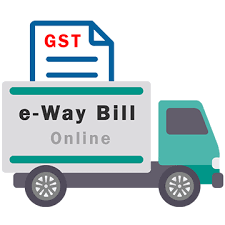
HOW TO GENERATE E-WAY BILL FOR EXHIBITION:
- Where the goods have been sent for display at an exhibition (which includes entailing inter-state movement) the same shall not constitute as ‘supply ’under the GST Regime as that would be a supply made for a consideration.
- The provisions of section 31(7) necessitate that the goods sent or taken out of India for exhibition must be either sold or brought back into India in a period of 6 months from the date of removal
- Transportation Details (Part -B) will appear in the form where the user needs to select the position of the consignment as In Transit / In Movement.
- On selection of “In Movement” the system will prompt the user to select the “Mode” and “Vehicle details”. b) In Transit On selection of “In Transit”, user needs to select the “Transit type” i.e. On Road, Warehouse, or Others followed by the Address details of the transit place.
- On click of the “Submit” button and subsequent validation of entered details by the system, the validity of the EWB is extended depending upon the distance to travel as per the defined EWB rules.
E-WAY BILL FORMAT DOWNLOAD
- Step1: Open Invoice for which you already generate E–Way Bill and you want to Download that E–Way Bill.
- Step2: Go to “Provide GST/e–Way Bill details” and select “Yes”
- Step3: You will see the “DownloadEWB” button in the button bar.
- Step4: Click on “DownloadEWB” and your E–Way Bill will be downloaded.
The form will have the 12-digit e-Way Bill Number, Date of the generation with the name of generator, Validity period of the e-Way Bill.
Have Any Doubts or Not able to resolve the isse. Please Comment your queries in comments below and we will solve your issues. Also if you found any other way to resolve issue please comment below