How to Setup an Alarm on Fitbit
As you all know that the Fitbit is nothing but the fitness of the family i.e., it maintains and improves your health by tracking your activity, exercise, food, weight, and sleep by setting an alarm.
This article shows you how to set an alarm for the following Fitbit devices.
- Fitbit Blaze
- Fitbit Charge 2
How to Set an Alarm for Fitbit Blaze
- Select Alarms on your Device
- Select NEW ALARM+
Note: If your device has many alarm setup, go to the bottom of the page and choose the below options
- Select the time 10:00, now set the alarm and select the AM and PM
- Tap on the BACK button on your device and then set the alarm frequency which you see when you scroll down the page.
- Choose to turn on smart wake, after it is enabled smart wake tries to find the best time to wake to start 30 minutes before you set the alarm.
- . This mainly avoids waking during sleep.
- If Smart Wake can’t find the best time to wake you, your alarm alerts you at the set time.
- Alarms that uses the Smart Wake setting always have a different icon than the other alarms on your Fitbit device.
- Choose the days (Sunday to Saturday) you want to be alerted.
- Press the back button to see your alarms.
- To turn an alarm off, tap the alarm icon.
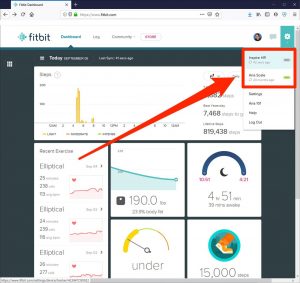
Note: In the Ionic and Versa series, alarms won’t go off if your device has less than 8% battery.
How to set an Alarm for all the Devices via the Fitbit App:
How to set an Alarm For Charge 2 Fitbit
- First Install and then Launch the Fitbit from your device Home screen.
- Choose the + plus symbol at the bottom of the app.
- Select Set Alarm and set a New Alarm.
- Now select your alarm time to go off.
- Select the days and also the days of the week of your alarm to ring.
- Scroll through to select the time you want the alarm to go off.
- Select SAVE
- Now you are Done.
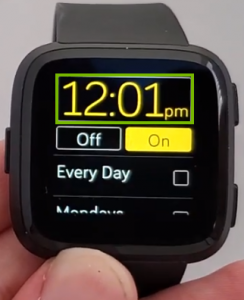
At last the app sync with your Fitbit which is done with an immediate effect
How to Set an Alarm for All the Devices via the Fitbit.com Dashboard
STEP1: Log into your fitbit.com dashboard.
STEP2: Tap on the Gear on the top-right corner of the page
STEP3: Choose the picture of your Device
STEP4: Select Silent Alarms
Step5: Select ADD NEW ALARM
STEP6: Select the alarm time and frequency that you would like to go off.
STEP7: Enter the time correctly in the HH: MM box and choose AM and PM
STEP8: Select Submit
Note: If the entry time box shows in red color, it indicates you have entered the invalid time.
How to Set Alarm For Windows 10
- Go to the Fitbit app dashboard
- Click the + symbol, icon and Set Alarm
- Now click on + icon
- Set the Alarm time and Frequency
- Save
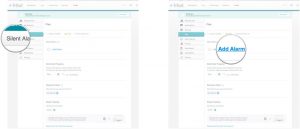
How to Disable an Alarm
It is similar in adding a New alarm by using a Fitbit app
You can do this for Fitbit Blaze, Iconic, and Versa by selecting the Alarms, and then you can remove by selecting the that you like to remove.
- Launch Fitbit from your phone’s home screen.
- Select Plus (+) at the bottom of the app screen.
- Select Set Alarm.
- Select the alarm, then select Delete Alarm.
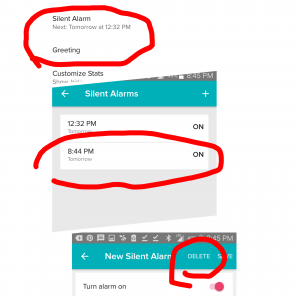 Have Any Doubts or Not able to resolve the issue. Please Comment your queries in the comments below and we will solve your issues. Also if you found any other way to resolve the issue please comment below
Have Any Doubts or Not able to resolve the issue. Please Comment your queries in the comments below and we will solve your issues. Also if you found any other way to resolve the issue please comment below